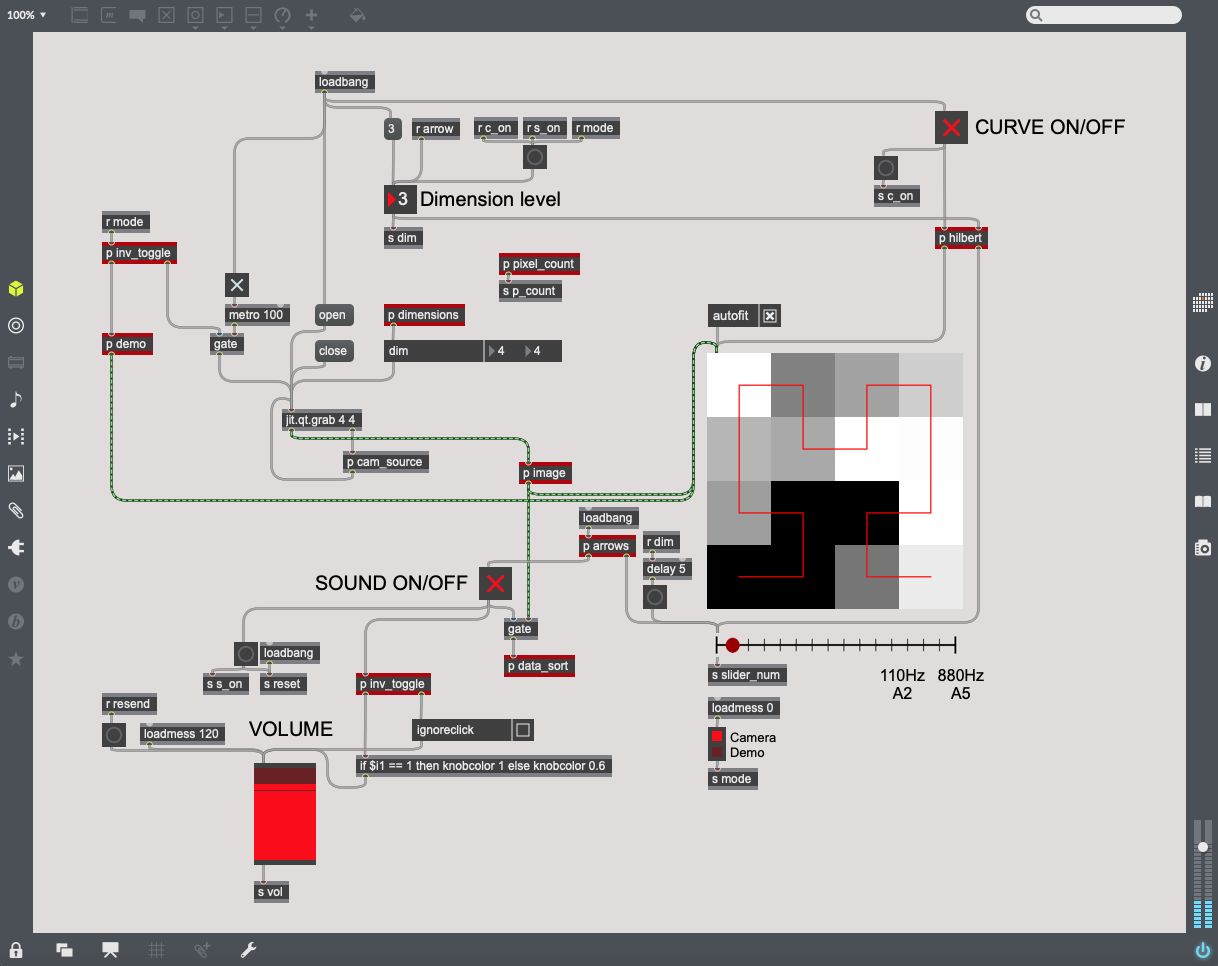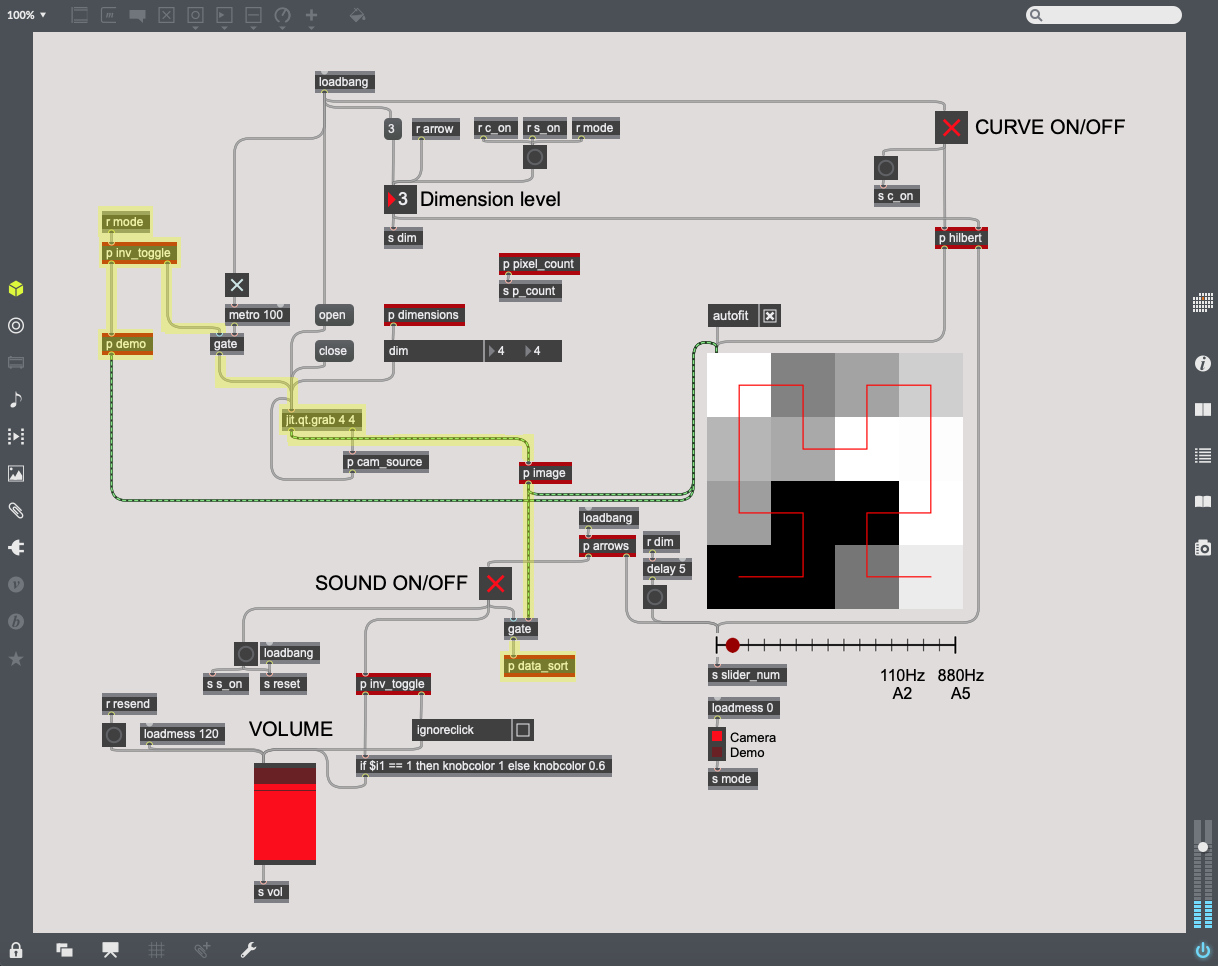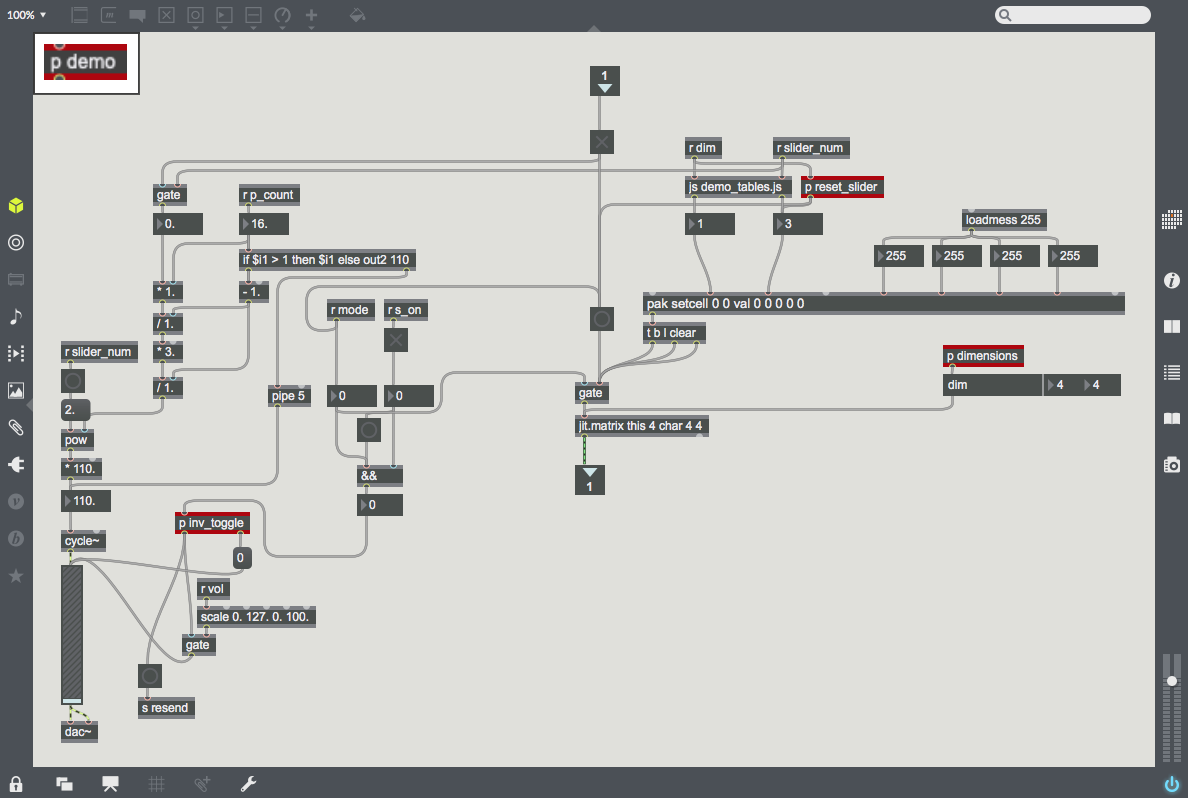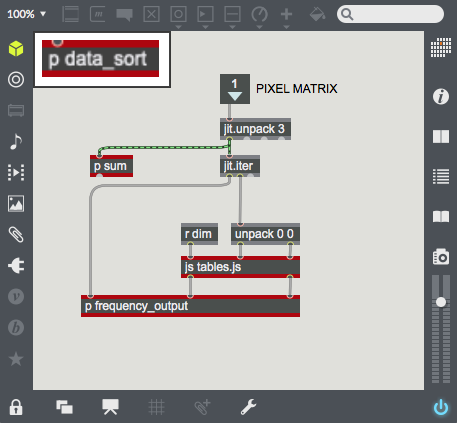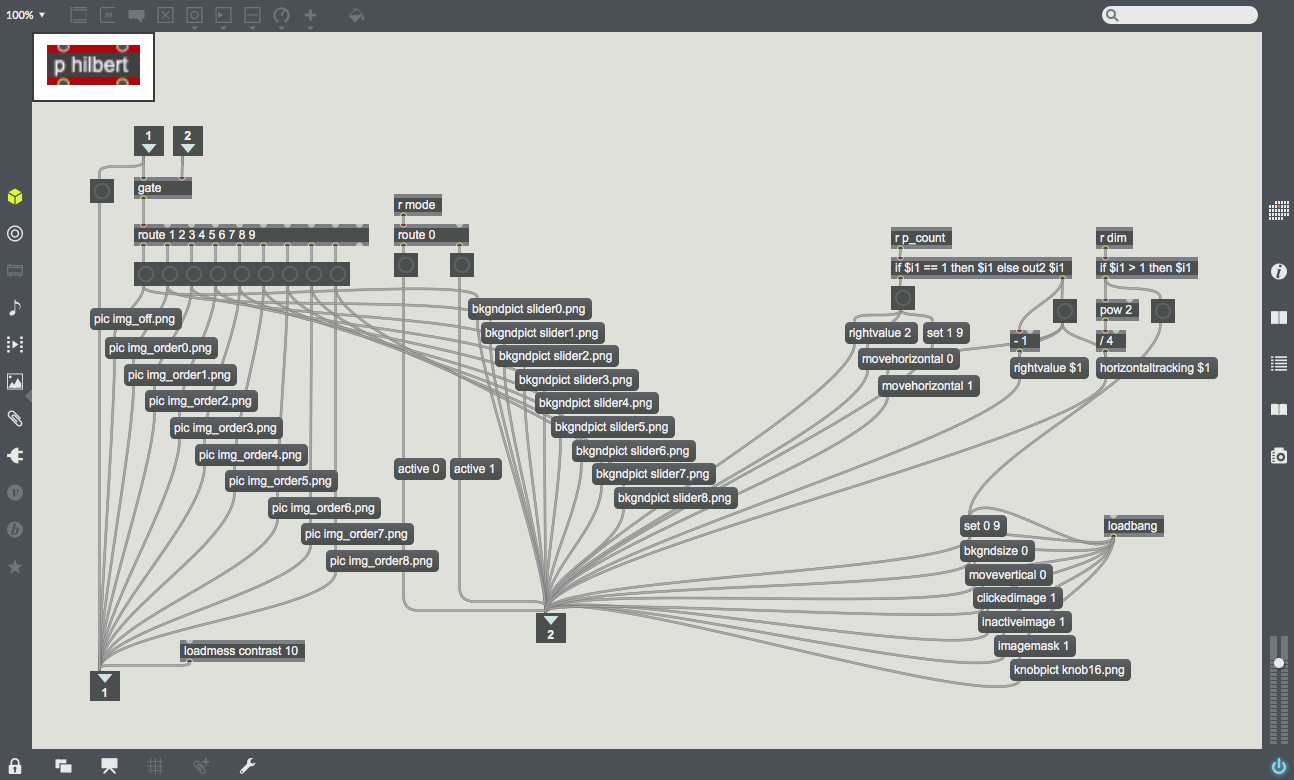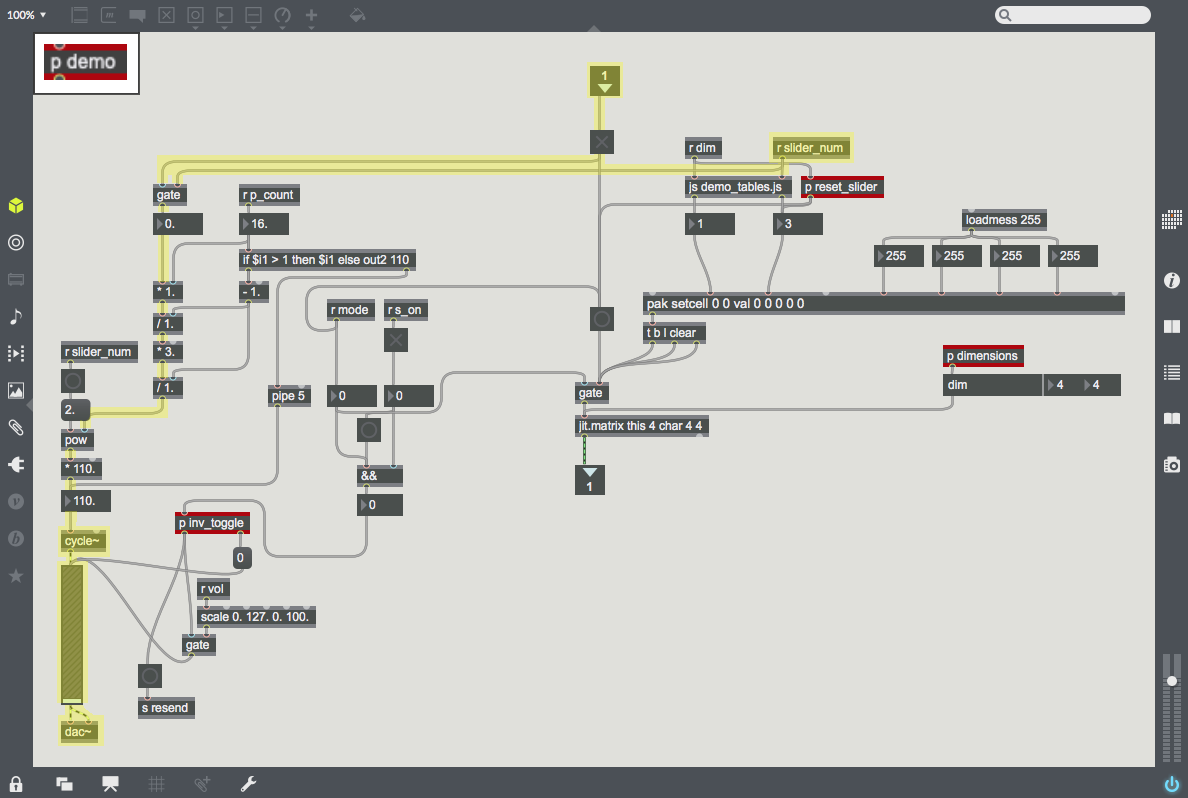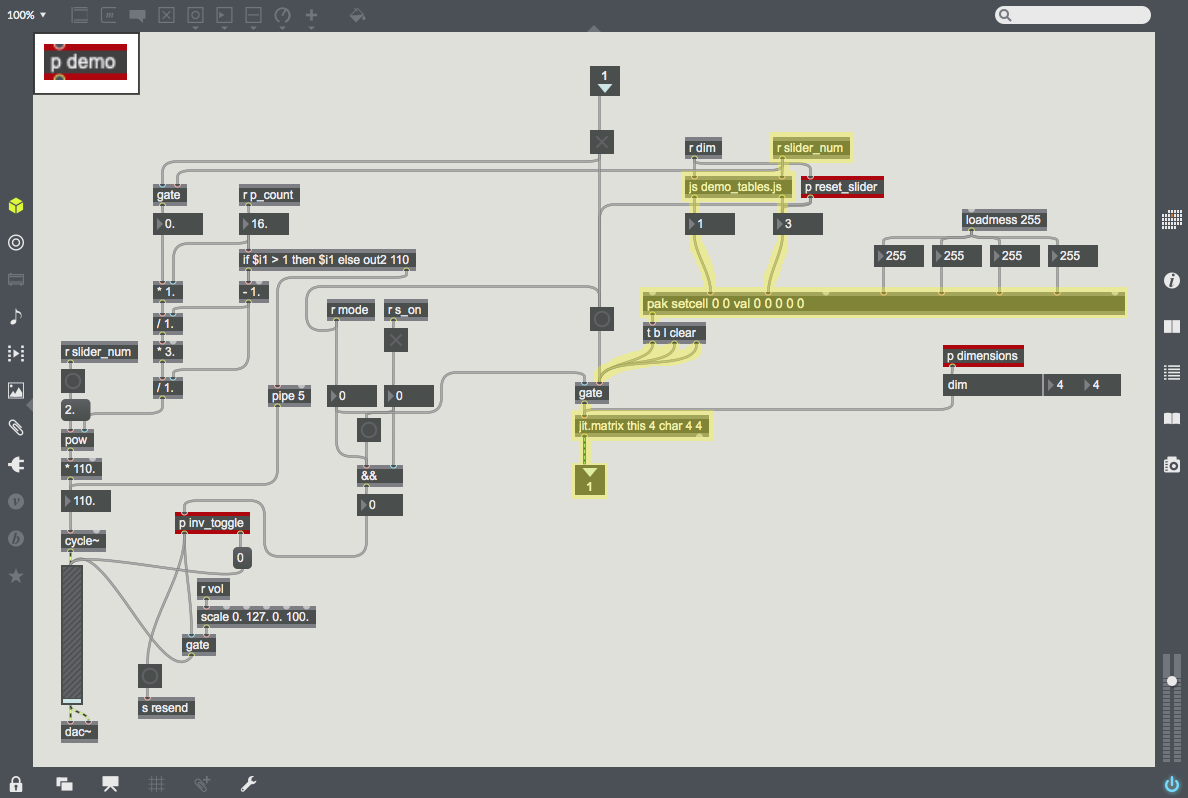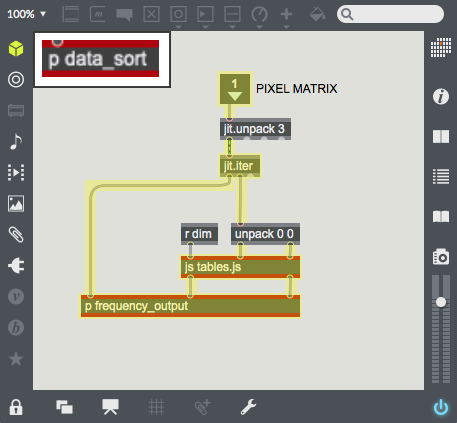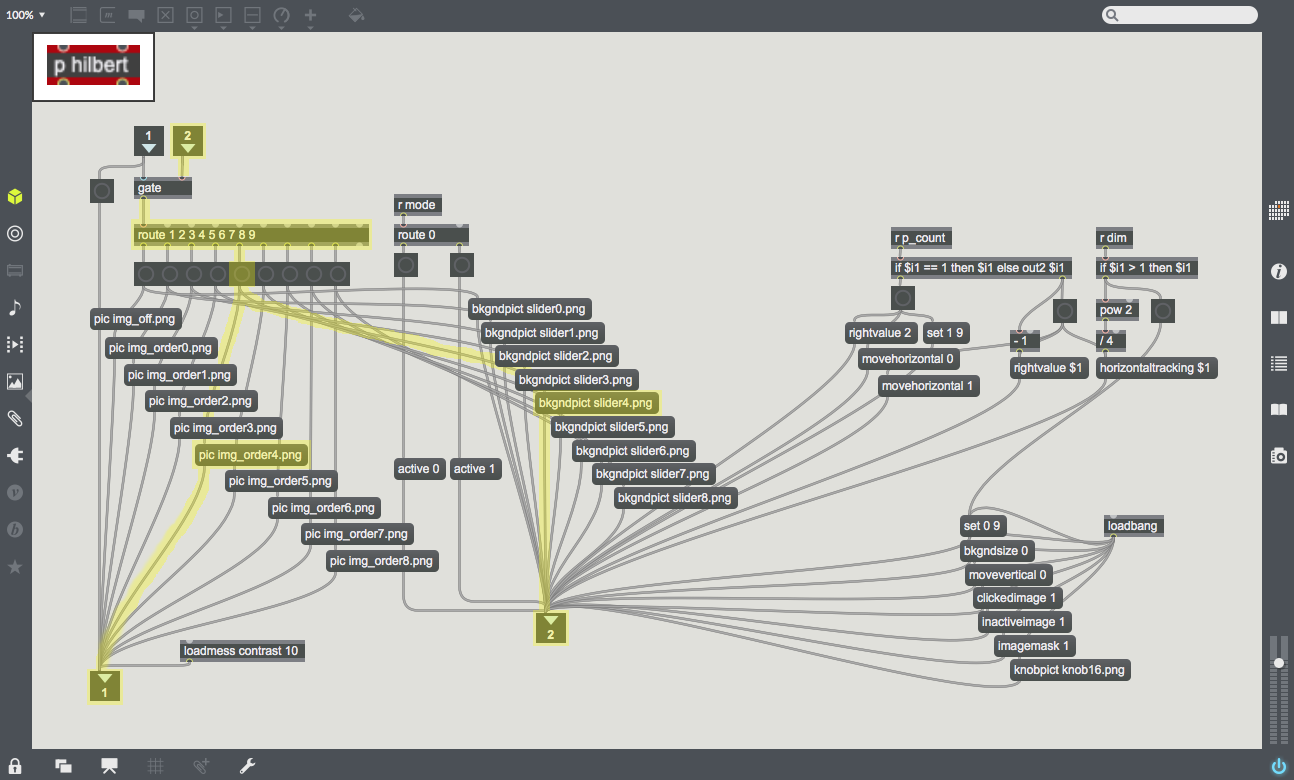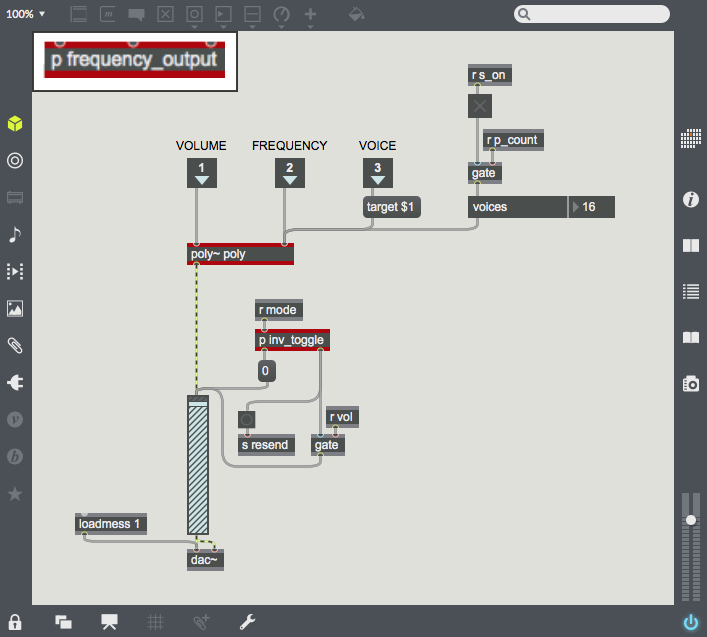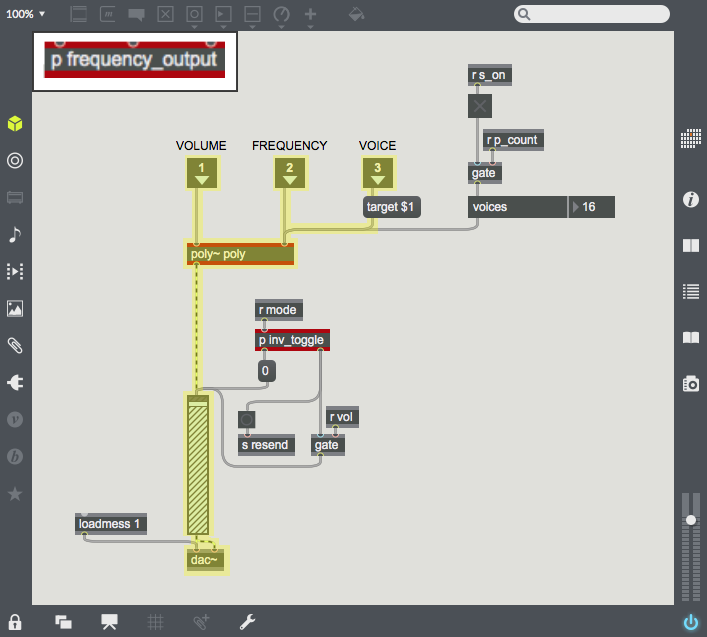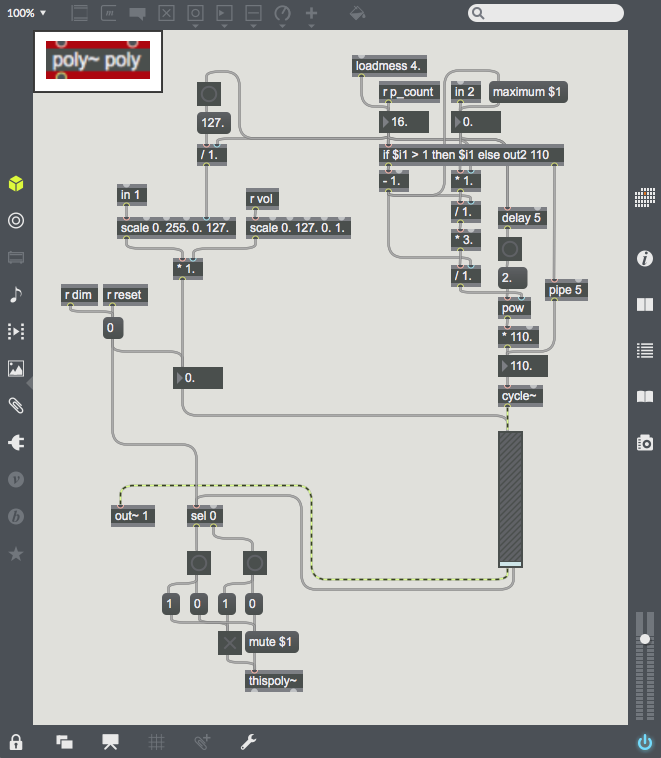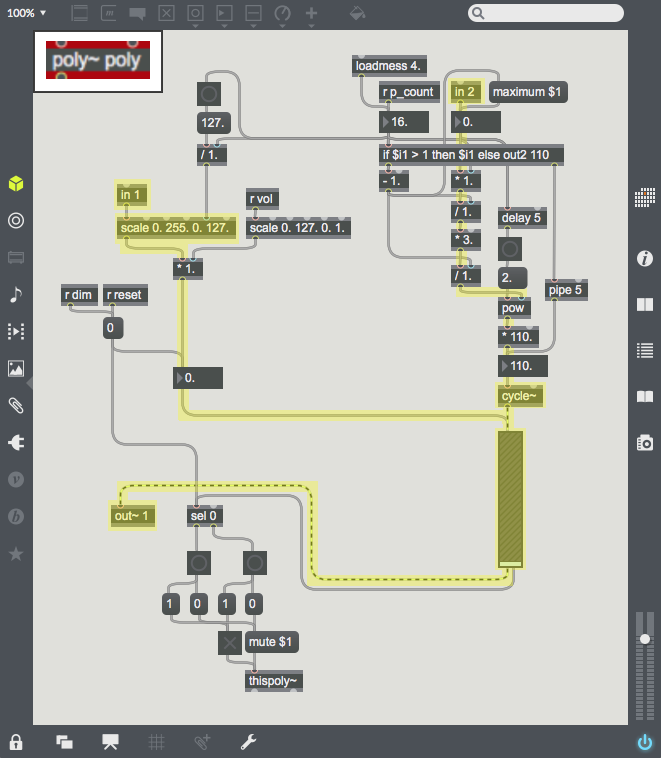Difference between revisions of "Sight to Sound"
| Line 19: | Line 19: | ||
{|style="margin: 0 auto;" | {|style="margin: 0 auto;" | ||
| [[File:img_spacer.png|100px|frameless|]] | | [[File:img_spacer.png|100px|frameless|]] | ||
| − | | [[File:Mode.png|350px|thumb|This path controls the current mode. The left branch runs the demo mode, and the right branch runs the camera mode. ''p inv_toggle'' acts as a router between 0 and 1, but with toggles.]] | + | | [[File:Mode.png|350px|thumb|This path controls the current mode. The left branch runs the demo mode, and the right branch runs the camera mode using camera data from ''jit.qt.grab''. The mode is directed by the subpatcher ''p inv_toggle'', which acts as a router between 0 and 1, but with toggles. This toggle is controlled by the radiogroup with the two mode options.]] |
| [[File:img_spacer.png|100px|frameless|]] | | [[File:img_spacer.png|100px|frameless|]] | ||
| − | | [[File:Hilbert.png|350px|thumb|This path controls the Hilbert Curves and the sliders for each dimension level.]] | + | | [[File:Hilbert.png|350px|thumb|This path controls the Hilbert Curves and the sliders for each dimension level. When the dimension level changes, the subpatcher ''p hilbert'' sends the proper images of the Hilbert Curve (''pwindow'') and the slider (''pictslider'').]] |
|} | |} | ||
{|style="margin: 0 auto;" | {|style="margin: 0 auto;" | ||
| [[File:img_spacer.png|100px|frameless|]] | | [[File:img_spacer.png|100px|frameless|]] | ||
| − | | [[File:Demo.png|300px|thumb|This subpatcher ''p demo'' runs the demo mode | + | | [[File:Demo.png|300px|thumb|This subpatcher ''p demo'' runs the demo mode.]] |
| − | | [[File:Data_sort.png|100px|thumb|This subpatcher ''p data_sort'' | + | | [[File:Data_sort.png|100px|thumb|This subpatcher ''p data_sort'' runs the camera mode.]] |
| [[File:img_spacer.png|100px|frameless|]] | | [[File:img_spacer.png|100px|frameless|]] | ||
| [[File:Hilbert_setup.png|300px|thumb|This subpatcher ''p hilbert'' sends the proper Hilbert Curves and sliders from image files.]] | | [[File:Hilbert_setup.png|300px|thumb|This subpatcher ''p hilbert'' sends the proper Hilbert Curves and sliders from image files.]] | ||
| Line 32: | Line 32: | ||
|} | |} | ||
{|style="margin: 0 auto;" | {|style="margin: 0 auto;" | ||
| − | | [[File:Demo_audio.png|200px|thumb| | + | | [[File:Demo_audio.png|200px|thumb|The left half of ''p demo'' uses the place along the Hilbert Curve (which is the slider value) to calculate and output that point's frequency. Then the frequency is sent through ''cycle~'' and ''gain~'', and finally gets outputted through ''dac~''.]] |
| − | | [[File:Hilbert_to_Point.png|200px|thumb| | + | | [[File:Hilbert_to_Point.png|200px|thumb|The right half of ''p demo'' uses javascript to take the place along the Hilbert Curve (which is the slider value) and output the xy-coordinates of the corresponding pixel. Then, it uses ''pak'' and ''jit.matrix'' to generate a matrix of black pixels with a white pixel at that point (x,y).]] |
| [[File:Point_to_Hilbert.png|100px|thumb|''jit.iter'' splits the camera data into pixel coordinates and their brightness values. The javascript file takes each pixel's xy-coordinates and outputs that pixel's place on the Hilbert Curve (from first to last, when unraveled).]] | | [[File:Point_to_Hilbert.png|100px|thumb|''jit.iter'' splits the camera data into pixel coordinates and their brightness values. The javascript file takes each pixel's xy-coordinates and outputs that pixel's place on the Hilbert Curve (from first to last, when unraveled).]] | ||
| [[File:img_spacer.png|50px|frameless|]] | | [[File:img_spacer.png|50px|frameless|]] | ||
| − | | [[File:Image_selection.png|300px|thumb|With the dimension level as an input, it gets routed and sent to a corresponding Hilbert Curve and slider | + | | [[File:Image_selection.png|300px|thumb|With the dimension level as an input, it gets routed and sent to a corresponding Hilbert Curve (''pic'') and slider (''bkgndpict''). On the far right are parameters for the slider, which is an implementation of the object ''pictslider''.]] |
| [[File:img_spacer.png|50px|frameless|]] | | [[File:img_spacer.png|50px|frameless|]] | ||
|} | |} | ||
| Line 43: | Line 43: | ||
|} | |} | ||
{|style="margin: 0 auto;" | {|style="margin: 0 auto;" | ||
| − | | [[File:Camera_audio.png|300px|thumb|Each incoming pixel's location on the Hilbert Curve and its brightness are sent into ''poly~'' with a unique voice. This way, every pixel can output frequencies in their own clones of ''poly~'''s patcher. The results are sent back into a ''gain~'' control, and finally | + | | [[File:Camera_audio.png|300px|thumb|Each incoming pixel's location on the Hilbert Curve and its brightness are sent into ''poly~'' with a unique voice. This way, every pixel can output frequencies in their own clones of ''poly~'''s patcher. The results are sent back into a ''gain~'' control, and finally get outputted through ''dac~''.]] |
|} | |} | ||
{|style="margin: 0 auto;" | {|style="margin: 0 auto;" | ||
| Line 49: | Line 49: | ||
|} | |} | ||
{|style="margin: 0 auto;" | {|style="margin: 0 auto;" | ||
| − | | [[File:Volumes_and_Frequencies.png|300px|thumb|On the left, it uses the pixel's brightness value to calculate the volume. On the right, it uses the pixel's location on the Hilbert Curve to calculate the point's frequency. The two are combined | + | | [[File:Volumes_and_Frequencies.png|300px|thumb|On the left, it uses the pixel's brightness value to calculate the volume. On the right, it uses the pixel's location on the Hilbert Curve to calculate the point's frequency. The two are combined with ''cycle~'' and ''gain~'', and then get sent back to ''p frequency_output'' with ''out~''.]] |
|} | |} | ||
| + | |||
| + | ==== Ben Gobler<br />October 2019 ==== | ||
Revision as of 00:27, 10 October 2019
Sight to Sound
This is a sight-to-sound application; something that takes a camera input and outputs a spectrum of audio frequencies. The creative task is to choose a mapping from 2D pixel-space to 1D frequency-space in a way that could be meaningful to the listener. Of course, it would take someone a long time to relearn their sight through sound, but the purpose of this project is just to implement the software.
Used here, the mapping from pixels to frequencies is the Hilbert Curve. This particular mapping is desirable for two reasons: first, when the camera dimensions increase, points on the curve approach more precise locations, tending toward a specific point. So increasing the dimensions makes better approximations of the camera data, which becomes "higher resolution sound" in terms of audio-sight. Second, the Hilbert Curve maintains that nearby pixels in pixel-space are assigned frequencies near each other in frequency-space. By leveraging these two intuitions of sight, the Hilbert curve is an excellent choice for the mapping for this hypothetical software.
The video below demonstrates the concept in Max. For a better understanding, check out this video by YouTube animator 3Blue1Brown: link